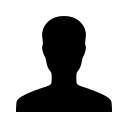EasyQuotes Wizard Tutorial
EasyQuotes Wizard Tutorial
What is EasyQuotes?
EasyQuotes was developed to make the process of gathering multiple carrier quoting census files easier. By uploading the EasyCensus Template, you can pre-load all of the employee/dependent information needed to generate quoting census files for several different carriers.
What does it cost to use?
EasyQuotes is a completely free feature on the EasyAppsOnline platform. Once you've completed EasyQuotes for your client, you will have the opportunity to transfer them to the EasyAppsOnline client database. Once transferred, you and your client may take advantage of the Pre-Screen, Final Plan Selection, and New Hire modes!
Note: InstantQuotes, our real-time quoting system, has an additional cost for usage.
What products does EasyQuotes support?
Currently, the EasyQuotes feature can generate quoting census files for Medical, Dental, and Vision.
Getting to the EasyQuotes Wizard
To get to the EasyQuotes Wizard
-
Click Clients.
-
From the Choose a Wizard drop down menu, select EasyQuotes Wizard.
-
Click Start Wizard.
If you accidently exit the wizard before completing all of the steps
-
Click Clients.
-
From the Choose a Wizard drop down menu, select EasyQuotes Wizard.
-
Locate your client's name from the drop down menu shown.
-
Click Finish setting up this client.
Company Information
General Information
Enter the Company Name, Coverage Effective Date, Zip Code, and County in the provided fields. If you do not know the County select "Not sure? Click Here" to be directed to a county look-up page.
Account Manager Assignment *Only visible to Administrator Accounts
This feature will allow site administrators to designate what broker/producer accounts will have access to this client within EasyQuotes. If you do not wish to provide anyone else access to this client other than yourself, simply choose My Broker.
Gather Employee Information
Brokers have two available methods to gather employee information for EasyQuotes.
Upload the EasyCensus Template with employee/dependent information
To download the census template, Click Download EasyCensus Template and Save the file to your computer. Open the file you saved, and populate it with all employee and dependent information. Save the file.
Return to your EasyAppsOnline screen and Click Upload Completed Census. Click Browse to navigate to your saved file and select the file. Click Upload Completed Census to finish loading the data into the system.
If the system detects an error during the upload process, you will be prompted with a warning and a Fix and Re-Upload button. This will allow you to make changes to your Excel spreadsheet and then attempt to re-upload the data in the system.
Tips for a Successful Census Upload
- ALL fields for each employee must be filled out.
- Do NOT leave any rows between employees or dependents blank.
- Dependents MUST be entered directly underneath the employee.
- Use the drop down menus (where applicable) to ensure you are using the correct format.
- You may save the census template as any of the following file types: (.xls, .xlsx, .xlsm).
Get Your Quotes
When all of the employee information has been entered by either your or the employees, the Quoting Status at the bottom of the screen will display as Ready. If employee information is still required, the Quoting Status will display as Not Ready. When the Quoting Status is Ready click Get EasyQuotes.
Select the carriers from whom you wish to receive a quote. The system will generate an EasyQuotes file that can be directly loaded into each carrier's portal.
Generating an EasyQuotes Census File
- Select the Generate Census button next to the applicable carrier logo.
- Save the file to your computer.
- Follow the steps under the How to process this file for that carrier.
If you have any issues processing an EasyQuotes file, please contact 1-888-563-4474, ext. 5 for technical support.
InstantQuotes Buttons
You may notice some carriers have an InstantQuotes button by their logo. This button will take you to our Small Group ACA Quoting system InstantQuotes, which allows brokers to create real-time quotes in side-by-side comparison or proposal formats. This feature is an additional cost to your package, and the EasyQuotes wizard must be use to access InstantQuotes for new groups.
View InstantQuotes Tutorial Now
Managing and Transferring EasyQuotes Clients
After you have exited the EasyQuotes Wizard you will have the opportunity to manage your EasyQuotes clients at any time. Once your client has completed EasyQuotes, you may transfer them to the EasyAppsOnline system so you and your client may take advantage of all of the powerful features.
To access EasyQuotes clients after exiting the EasyQuotes wizard
- Select Clients.
- In the green bar at the top of the clients page, select the drop down labeled Show Active Enrollments.
- Change the menu option to Show EasyQuotes Companies.
- Locate the EasyQuotes client, then select Process EasyQuotes.
- This will return you to the EasyQuotes wizard where you may continue updating the client information and/or processing EasyQuotes files.
To transfer a client from EasyQuotes to EasyAppsOnline
- Select Clients
- In the green bar at the top of the clients page, select the drop down labeled Show Active Enrollments.
- Change the menu option to Show EasyQuotes Companies.
- Locate the EasyQuotes client, then select Move to Enrollment Mode.
- This will start the EasyQuotes Client Transfer wizard where you will be asked to complete the missing information necessary for this client to be converted to an EasyAppsOnline client.
If you have any issues transferring an EasyQuotes client, please contact 1-888-563-4474, ext. 5 for technical support.
Leave a comment?